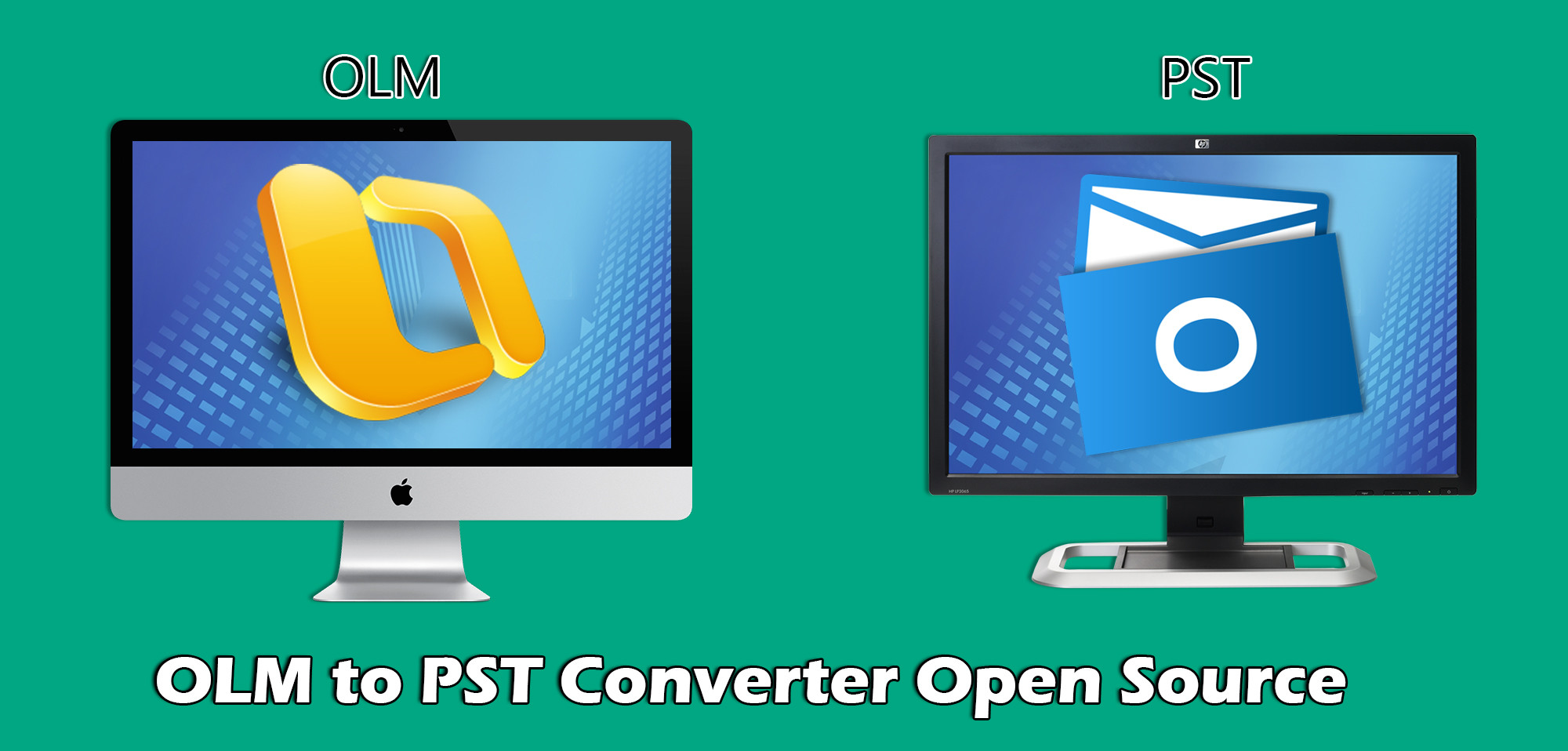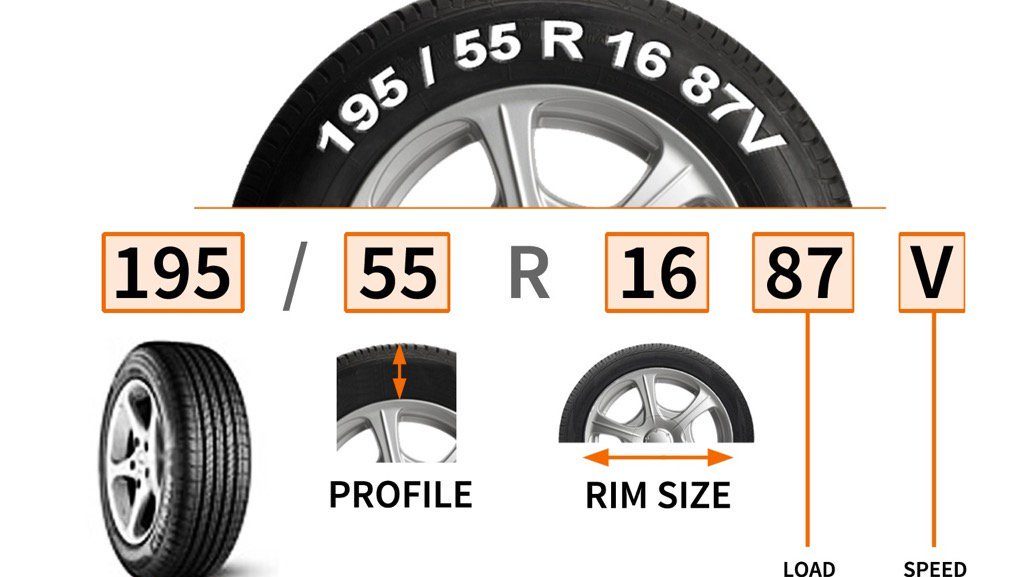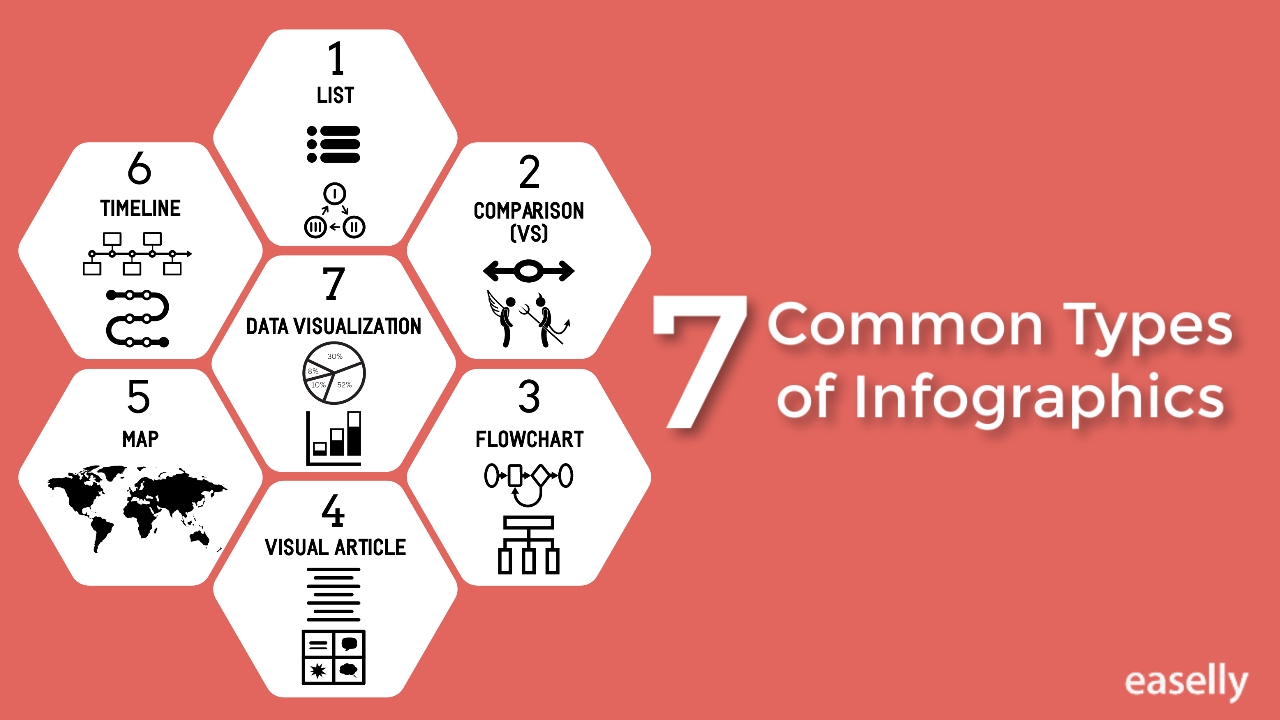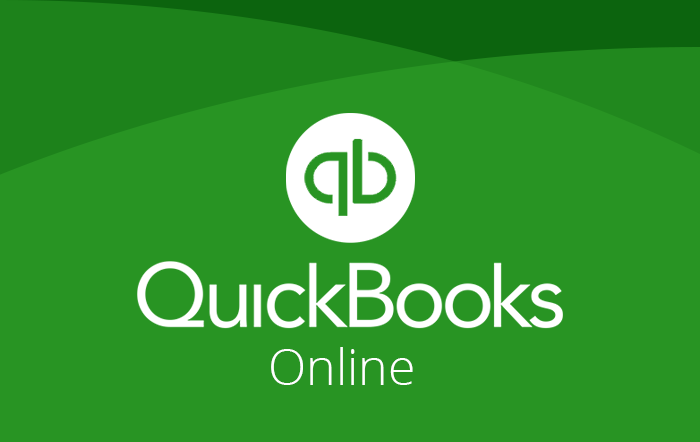Microsoft Outlook offers some amazing features which lead any user to prefer this email application. The simple user interface, compatibility with other tools, and application functions it provides are beyond comparison. These all advantages force a user to switch from any email client to Outlook. One such example is people tend to migrate from Outlook for Mac to Windows Outlook. This can be done with the help of manual procedure as well as an automated tool.
Emails play an important part in personal as well as professional communication. When the users move from one email application to another, this creates many issues. Before switching from OLM to PST, the difference between OLM and PST should be clear. OLM and PST, both file formats have the same functionality but, they are created in the different operating system. OLM is formed in Mac while PST is created in Microsoft Windows.
Need to Export Mac Outlook Mail to PST
The factors leading to switching from OLM to PST will become more clear after going through the following user scenario:
“I am using Mac Outlook 2016. Maintenance of the Mac operating system is a bit expensive and requires a deep knowledge. That is the reason I want to move from Mac operating system to Windows. I have a few thousands OLM email files. The problem is that the OLM files cannot be opened or read in the MS Windows. I have tried many manual methods but, none of them worked properly. Only the folders are imported and emails in them are not. So, please suggest me any third-party tool to Export Mac Outlook Mail to PST. Thanks in advance.”
Export Mac Outlook Mail to PST With the Best OLM to PST Converter
The problem can be easily fixed with the help of an automated tool like OLM Converter. The top-notch features of the product rank it higher as compared to other equivalent utilities:
- Convert OLM to PST
The tool transfers all the data from Mac Outlook to Windows Outlook. Conversion to other file formats is also supported like EML and MSG. At the last, Unicode PST file is obtained. - Import the Attachments
Transfers OLM emails along with the attachments to MSG and PST format. The attachments are retained in their original format and are attached to resultant files. - Several Naming Options
While conversion of OLM to PST or any other file format, many naming conventions are offered by the utility. Each email can be saved with a naming pattern of user’s choice. - Selective Migration
A user can select a particular checkbox to transfer only some specific data. The checkbox not selected are rejected and not transferred to PST format. - Save Scanning Results
Once the scanning of the file is done, the OST to PST converter enables a user to save scanned copy file. This copy can be used for future reference to avoid wastage of time. - Simple User Interface
The OLM to PST converter offers a single panel interface which makes it very easy for the users to use it. The interface of the tool is similar to the interface of MS Outlook.
Also Read: How to Fix Outlook Express File Size Limitation Corruption?
Step-Wise Procedure to Export Mac Outlook Mail to PST
A user has to follow these set of instructions to transfer the data of Outlook for Mac to Windows operating system:
- Launch OLM to PST converter on your local machine
- Click on Add File option to select .olm present in local machine
- The file will be scanned and the content of the file will be displayed on the preview screen in Normal Mail View tab
- The attachments of the file can be previewed by clicking on Attachment tab
- Two different view modes are present: Horizontal and Vertical
- Select the emails that are to be exported. Right-click on them and choose the option of Export
- Under the Export Options window, select the PST among different options present
- Browse and choose the destination location. Then, click on Export to migrate OLM to PST
- A message will pop up when successful completion is done.
- An export report is generated. You can save the progress report by clicking on Save
If a user wants to export only selected data, follow these steps:
- Select the desired emails from the preview screen and choose the option of Export from the navigation menu
- From the select folder section, choose the checkbox corresponding to the desired folder
- Choose the export options as PST
- Click on Split PST option to break the oversized PST into smaller fragments
- Choose the naming convention and browse the destination location
The Final Words
When the performance of an email client is unsatisfactory, users move towards other email application. One such example is the conversion of OLM to PST. Even though there are manual methods but, they do not provide satisfactory results. Hence, it is recommended to for an automated tool like OLM to PST converter to Export Mac Outlook Mail to PST. This is a perfect solution to convert Mac Outlook data file to Windows Outlook PST file.