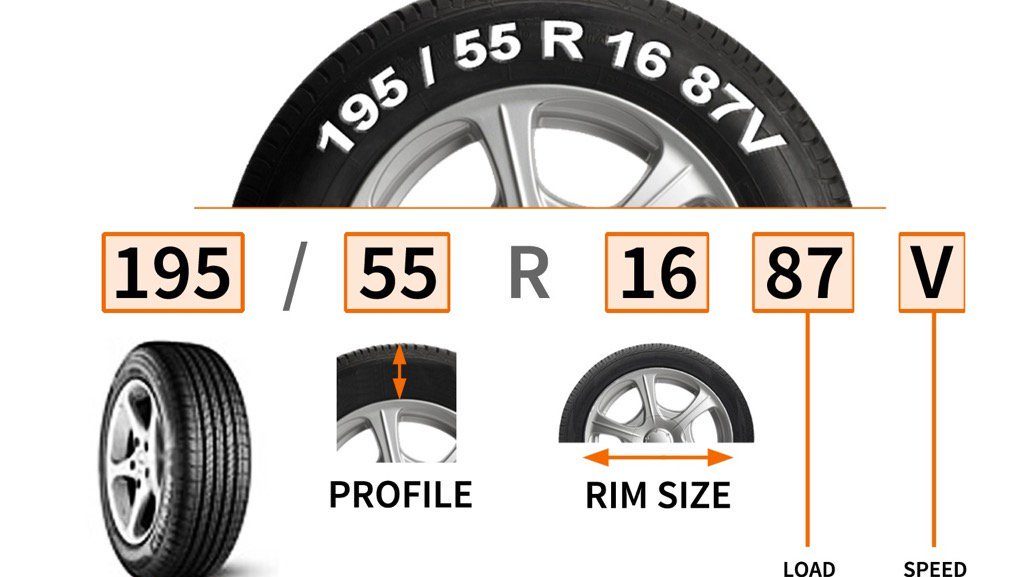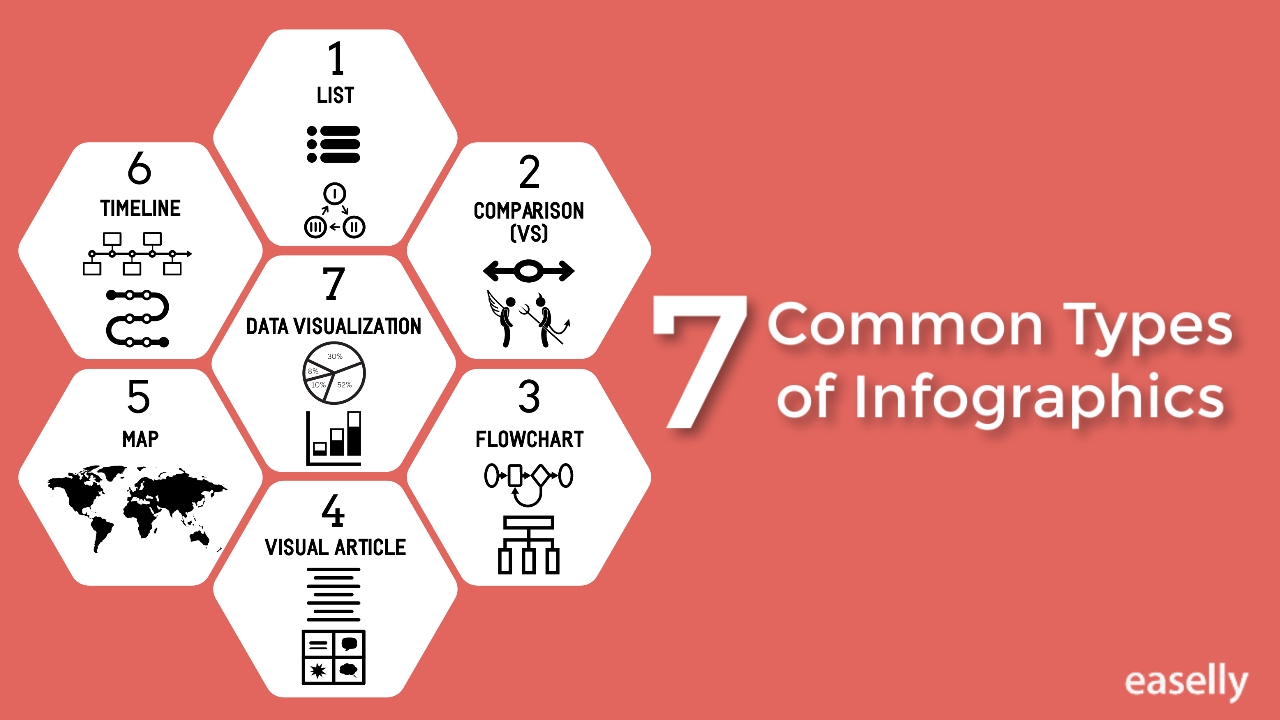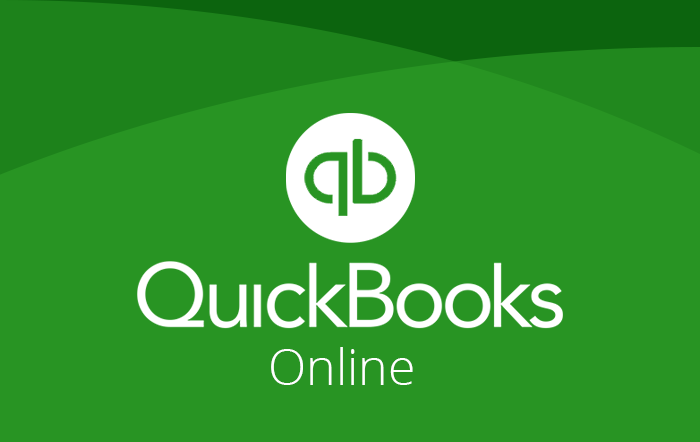We need passport size photos every now and then. But sometimes in an emergency, we need them so soon and do not want to go out for that session. There are many apps which are there to create the passport size photos but the best of them is by using Photoshop which is widely used to create these photos. There are things which needed to be kept in mind while clicking a picture for the passport:
- The head should be in centre and not in tilted position.
- No sunglasses are allowed.
- Full head from top hair to shoulder.
- Must be a coloured photo
- Plain white and off-white background should be there.
- Not older than 6 months.
Now following the simple steps you will be able to create passport size photo in Photoshop, just go by these steps:
- Open your Adobe Player and click on the Adobe Photoshop option in the list. If not already installed in the system, you can download the application.
- After, import the image which you want to set up as your passport photo by going to File > Open and then select your file from a flash drive or camera. The thing to be noted is here that you cannot use copied or scanned images for the passport.
- Now we need to crop the image. Select the crop tool.
- When you select the crop image option, there will be crop bar on the screen. From the drop-down list that will appear there, select 1×1 (Square).
- You can crop the image as per the requirements; it should generally include your shoulders and should start with the top of your head.
- After cropping your 1X1 image, change the size to 2X2 image size and click on the check mark at the end of the crop bar. It will increase your size.
- The following things are needed to be considered when you see the final cropped image at the end:
- The photo must measure 2in x 2in.
- The head should take up about 50% of the photo and should be in the centre.
- Now make sure of the image size. The image should be of 2×2 inches and at a resolution of 300.
- Now to make more copies of the image, press Ctrl+A to select all image, then press Ctrl+C to copy your image. Later click on Image > Canvas Size.
- You need to adjust the canvas size to 6inwidth by 4in height which will print the image on 4×6 photo paper. Then click on the red block below to shift the first photo and click Ok.
- To paste the copy of the image, press CTRL+V.
- You can use the move tool to move the image and try to fit it around. Repeat the same to adjust all of the images on the canvas.
- Save it as the .jpeg file later and take the print of it as per the requirement.