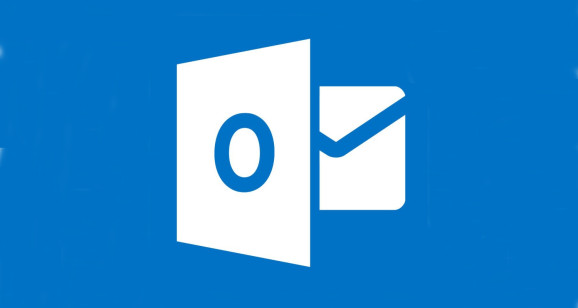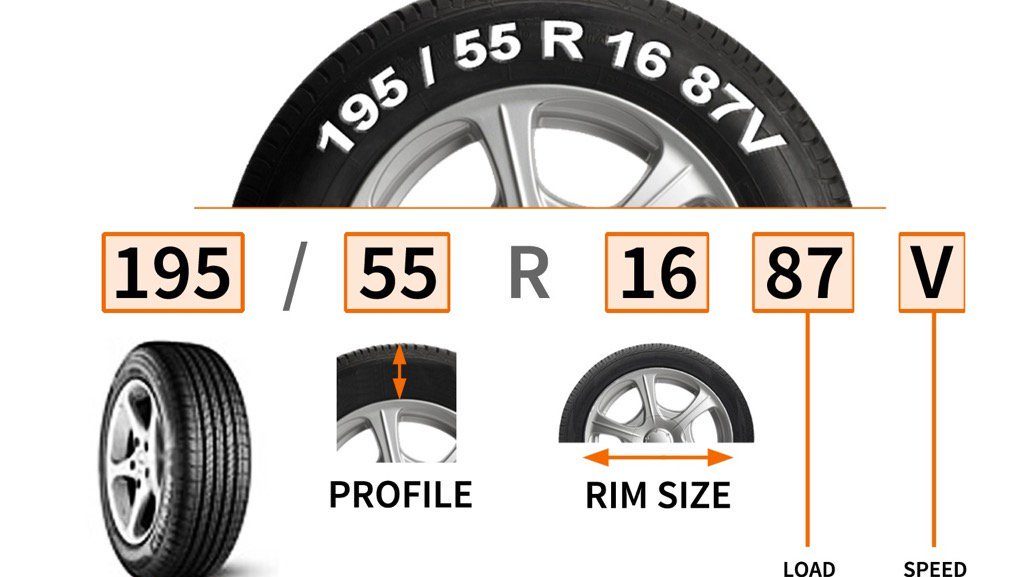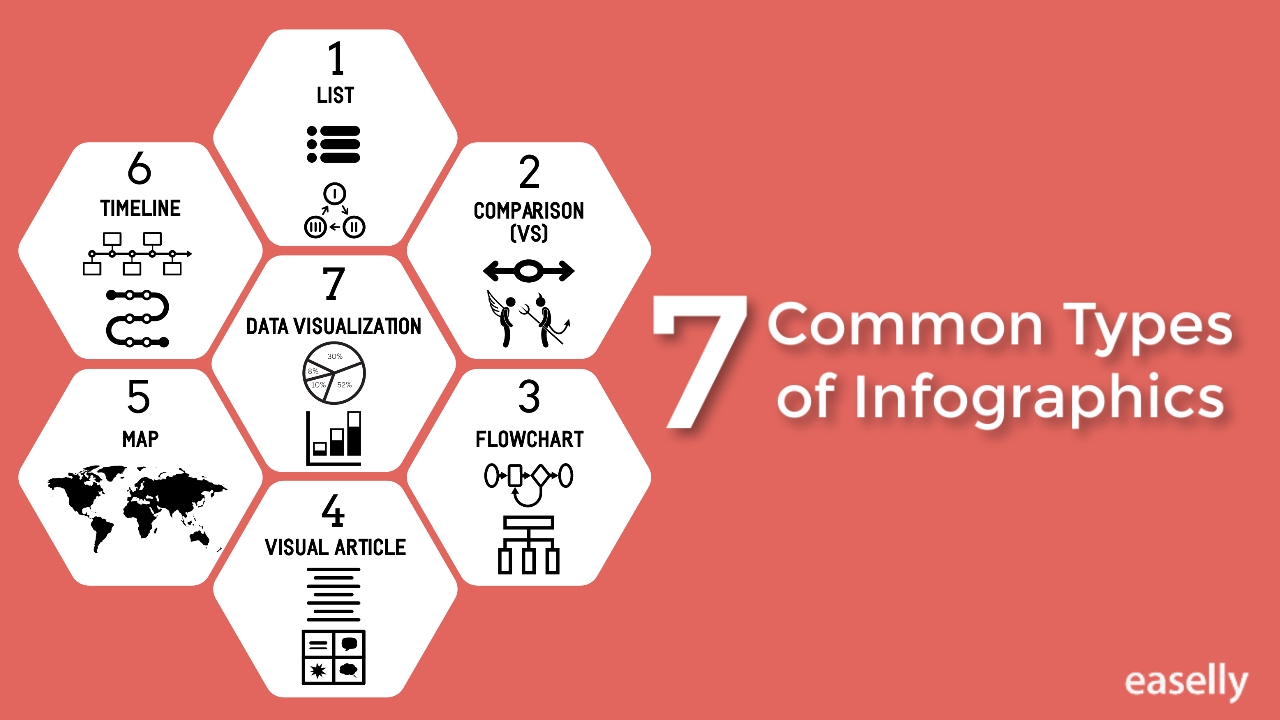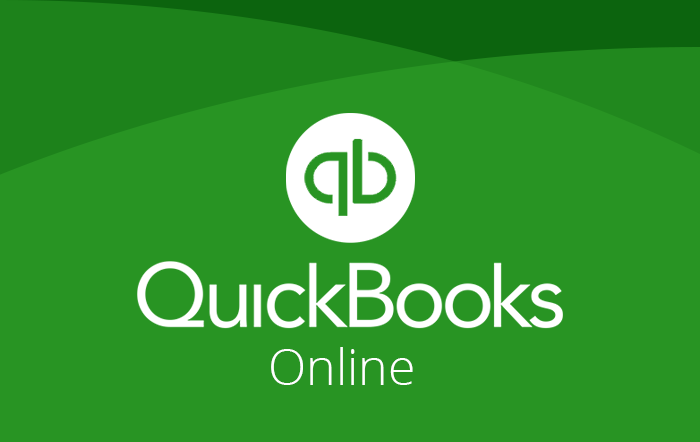Microsoft Outlook is the most commonly used email client by many users around the world. But, there are many problems associated with Outlook which users face frequently. In Outlook the user’s mailbox data is saved on the system in the local data files where it is installed. When Outlook is configured with the POP server, the data file created is known as PST (Personal Storage Table) file. On the other hand, when it is configured with Exchange then the data file created is known as OST (Offline Storage Table). However, one of most the frequently occurring problems faced by Outlook users is they are not able to locate OST file. Let us understand a problem scenario.
Problem Scenario
Sometimes, a user wants to change the original location of his/her Outlook OST file due to some reasons. The user altered the registry entry for the current Outlook profile and tried to change the OST file location. But nothing happened. Instead, he/she ended up with an error that was “cannot find OST file”. This error came up due to the change in location of the file. The Outlook was not able to recognize the OST file. This OST file which the Outlook was not able to find is an Orphan OST file.
“I recently created a new Outlook profile and the located Outlook registry entries in Windows registry at:
’HKEY_CURRENT_USER\Software\Microsoft\Office\16.0\Outlook\Profiles\PROFILENAME’ Inside the profile name key, I entered the path of the system directory where my Outlook OST file was saved. I restarted Outlook after making all these changes but I received this error: ‘Not a valid path. Outlook cannot find OST file’
Causes and Reasons Behind ‘Microsoft Outlook did not find the OST file’
One of the major cause of the occurrence of this issue is the change in the location of the OST file. Due to this Outlook is not able to find the genuine OST file. Moreover, there are more reasons behind the occurrence of this error like corruption in the OST file, damage in the file due to incorrect uninstallation or reinstallation of Outlook etc. Sometimes, the user is running Outlook in the compatibility mode and he/she is using a profile created in the earlier version of Outlook.
Solutions to Fix ‘Microsoft Outlook did not find the OST file’ Error
Some of the solutions are given below, to resolve the Outlook is not able to recognize the OST file:
Solution 1: Repair OST file using the Inbox Repair Tool
-
First, you have to find the Scanpst.exe
-
Open Windows Explorer and go to C:\Program Files\Microsoft Office
-
Now, search for Scanpst.exe in the list and double-click on it
-
After this, you have to click on the Browse button and select your default Outlook.ost file
-
Once you have selected the OST file you want to repair click on the Start button
-
Now, your OST file will be repaired
Note: In case of major corruption of OST file or it is fully damaged then Inbox Repair Tool will not be able to repair it. Then, switch to the next solution.
Solution 2: Select OST to PST Converter Tool
Whether there is a major or minor corruption in OST file, you should go for best OST to PST Converter Tool as this tool repairs damaged and corrupt OST files and export them into multiple file formats. Moreover, it also provides filter options. For recovering orphaned OST file no file size limitation is linked with this tool. It is designed with a user-friendly interface so that users can work with tool easily. Overall, it a reliable and secure solution using which user can eliminate errors like ‘Microsoft Outlook is not able to recognise the OST file’.
Conclusion
It is important to eliminate any type of error as these errors can affect the user’s system in an unhealthy way. The above-mention solutions which help you to resolve this issue. Even if, you are not able to fix this issue then select OST to PST Converter Tool.