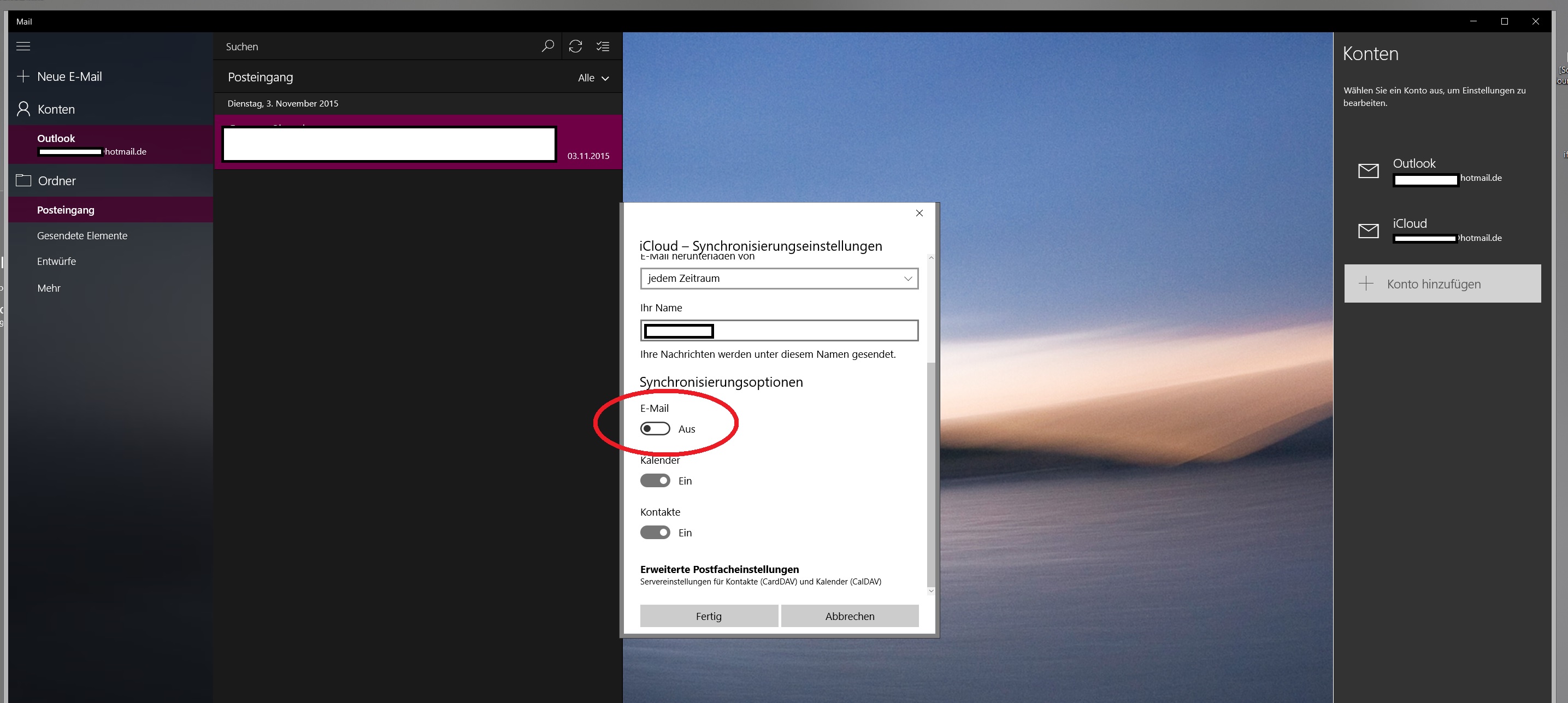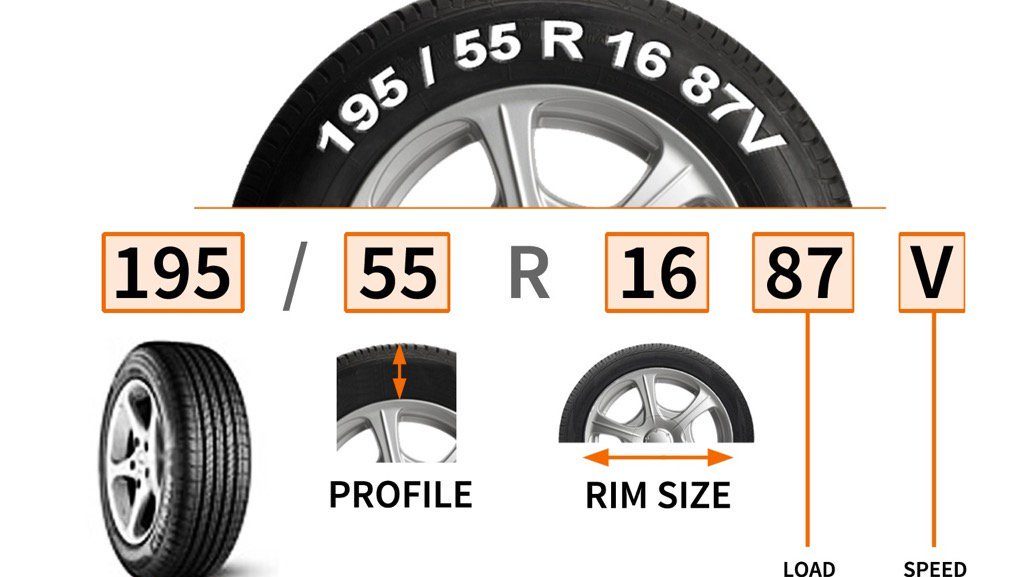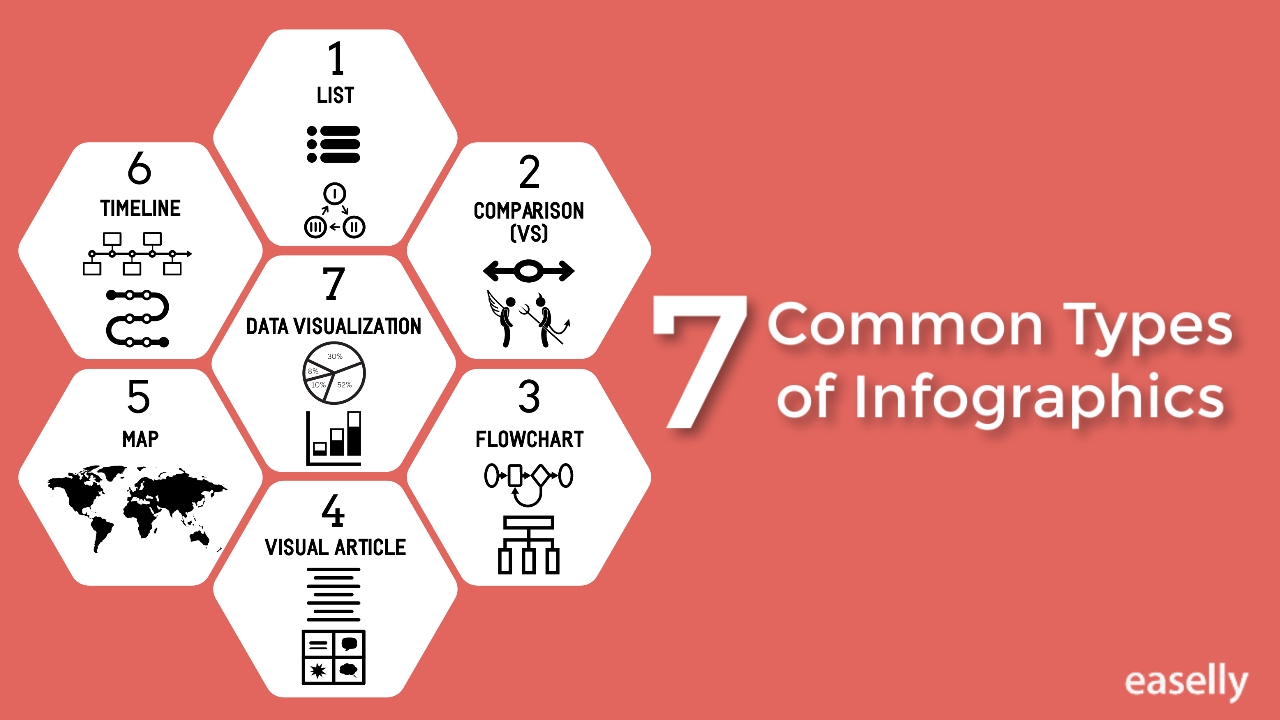Most of the people, especially the people who work in an organization, use Outlook application. Because, Microsoft Outlook is an indispensable software that helps users to deal with emails, contacts, and calendars every day. Though versatile features of MS Outlook, it still has some shortcomings. Microsoft Outlook doesn’t provide tight integration with iDevice and Mac computer like iCloud does. That is why people want to transfer their crucial data like Outlook contacts to iCloud. Because it offers more security. Thus, in this write-up, we will tell you how to import Outlook contacts to iCloud.
Need to Export Outlook Address Book to iCloud
People want to copy Outlook 2010 contacts to iCloud because iCloud offers some marvelous features which Outlook does not have. Some of the main characteristics of the iCloud are discussed here:
1.It can be accessed from anywhere through an internet connection
2.iCloud provides free storage capacity on the web
3.There are almost zero chances of data loss in iCloud
How to Import Outlook contacts to iCloud?
There are two ways to export Outlook address book to iCloud. We will discuss each and every workaround one by one in a detailed manner in this post:
1. Automated Method
2. Manual Method
Automatic Solution to Import Contact from Outlook to iCloud
In order to move Outlook contacts to iCloud, you can opt vCard Exporter tool. It is the perfect solution to directly import contacts from Outlook to iCloud. The PST to vCard Converter is capable to convert multiple Outlook address book to vCard file format all at once. It has several precocious features such as quick scan, autoload, create a new folder for saving contacts, etc. Moreover, the tool also provides five export options like export contacts as vCard, single vCard, Google CSV, Yahoo CSV and WAB.
Working with vCard Exporter Software
Step 1: First of all, install and run the vCard Exporter tool then you can see the initial screen of the tool.
Step 2: After that, go to the Browse option and add Outlook PST file and folder.
Step 3: In this step, you can preview your all contacts of Outlook PST File.
Step 4: Finally, click on the Export button to migrate address book from Outlook to iCloud.
Export Outlook Address Book to iCloud Manually
In order to import Outlook contacts to iCloud, you have to perform these steps which are mentioned below:
1. First of all, go to the Outlook profile and click on the Contacts option.
2. Then, select the Send as Business Cards option
3. Now, enter your credentials like email ID and password
4. In this step, download all the contacts from that email ID
5. Finally, import all the downloaded contact into iCloud by following these steps:
At first, open your iCloud account after entering the credentials.
1.After that, select the Contacts option.
2.Now, click on the Gear icon.
3.Finally, select the vCard option.
After performing these steps, the process of export Outlook address book to iCloud is successfully done. But, it has some limitations which are given below.
Drawbacks of Manual Methods to Import Outlook Contacts to iCloud
1.The manual method is very lengthy and tedious to execute.
2.There is a chance of data loss during the manual techniques.
3.It may possible that Gmail cannot convert vCard 2.1 to other versions.
The Bottom Line
The above-discussed blog altercates both automated solution and manual techniques to import Outlook contacts to iCloud. Users can choose one of these methods according to their requirement. As manual method does not provide the feature to transfer multiple contacts into iCloud at once. During the manual method, there may be chances of data loss or corruption. So, it is highly suggested to use the automatic workaround to carry out the process in a simple and error-free way.