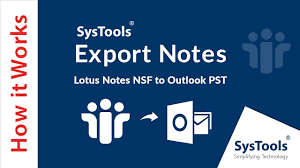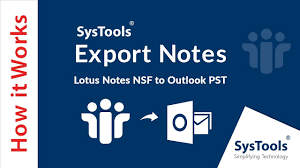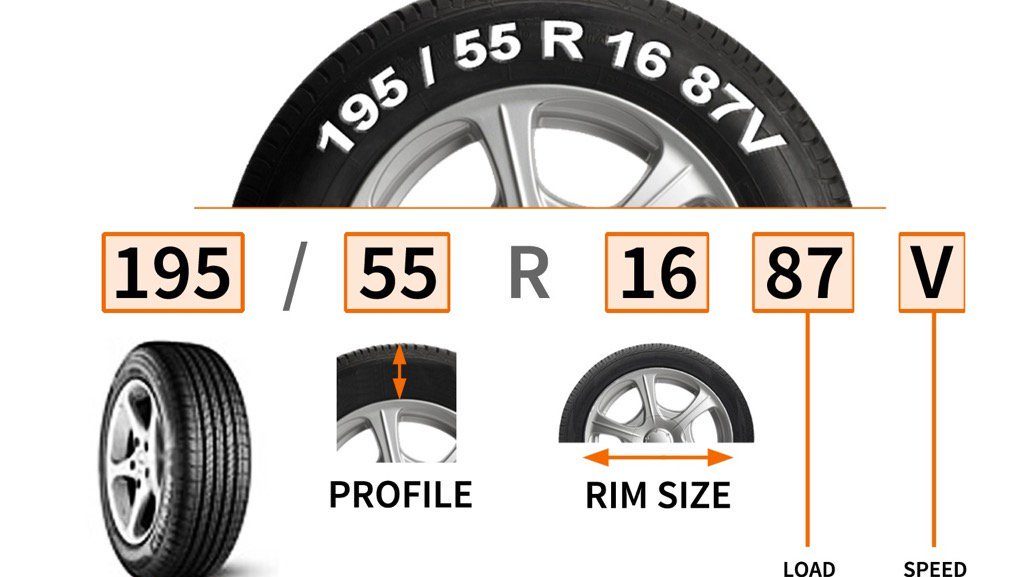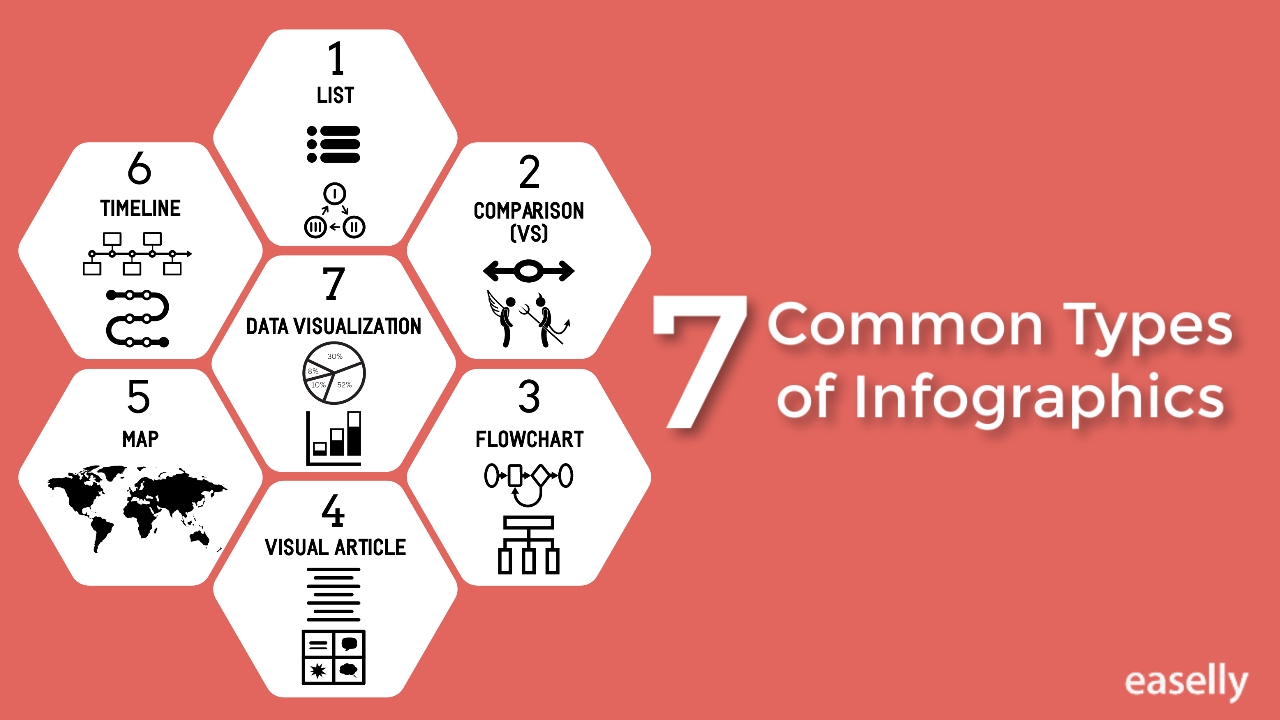Lotus Notes and Microsoft Outlook both email clients plays a vital role in e-communication sector. Sometimes, due to professional necessities users require to switch from Lotus Notes to Outlook. However, performing this migration is somehow complex as both email applications use different file formats to store their mailbox data. Lotus Notes keeps its data in NSF file and Outlook uses PST. Hence, for exporting Lotus Notes email to Outlook, a need of NSF to PST Converter is essential.
In this problem-tackling blog, we are going discuss some trouble-free techniques that can easily export and save Lotus Notes email to Outlook 2016, 2013, 2010, 2007. Yet, first take a quick glance at the reasons that trigger the need to migrate from Lotus Notes to Outlook.
Reasons to Export & Save Lotus Notes to Outlook 2016, 2013 & 2010
- NSF files are highly prone to corruption
- Installation and maintenance of Lotus Notes is expensive
- The Graphical User Interface of Outlook is user-friendly
- Outlook allows offline accessibility of mailbox via offline folders
- Outlook provides better data management and security features
To execute the manual procedure, users have to go through two major steps:
- Export emails from Lotus Notes
- Import resultant files in Outlook
Note: Before executing the migration, it is highly recommended to take a backup of your original data. It is so because NSF files may get corrupted or damaged during the conversion.
Step 1: Export Email Messages from IBM Lotus Notes
- Launch Lotus Notes application and click on the Open button
- After opening NSF database, click on File >> Export
- Browse a location to save the resultant file and in Save as type box select Comma Separated Values or Structured Text option
- In new dialog box, select the required option and choose OK
- Name this file and hit the Export button
- Let the NSF export procedure complete successfully to save Lotus Notes email to Outlook
Step 2: Import Lotus Notes Emails to Outlook
- Open Microsoft Outlook application
- Here, click on File >> Import
- In Import and Export wizard, choose Import from another program or file option and click on OK
- Now, choose Comma Separated Values (Windows) option from the menu list
- Navigate to the location where exported NSF file is saved and enable Replace duplicates with item imported
- Select a particular folder where you want to save the Lotus Notes emails
- Eventually, click on Next to export Lotus Notes email to Outlook
- Once import process has been completed successfully, hit the Finish button
- Now, you can easily access your Lotus Notes emails from Microsoft Outlook.
Note: The same manual procedure applies to all other data items migration.
Limitations of Manual Technique
The manual procedure is associated with some serious restrictions, such as:
- Lengthy and time-consuming procedure
- Complicated for non-technical users
- Inappropriate to migrate a large amount of data
- High chances of permanent data loss
Professional Way to Export Emails from Lotus Notes to Outlook
SysTools NSF to PST Converter is an eminent utility to migrate Lotus Notes Database (.nsf) to Outlook PST even without any data loss. The tool is capable to export all data items of Lotus Notes i.e., emails, contacts, calendars, names.nsf, notes, journals etc. It does not require Lotus Notes and Outlook application installation to convert NSF file to PST. One can convert encrypted emails from Lotus Notes NSF to Microsoft Outlook PST file via this amazing application. It is compatible with Lotus Notes 9.0, 8.0, 8.5, 7, 6 and all below Versions. The best thing about this tool is that it preserves the folder hierarchy during and after the conversion. Because of its simple user-interface, every technical as well as non-technical user can operate it without any hassle.
The Final Note
‘How to export emails from Lotus Notes to Outlook’ is such a common user query. To resolve this issue, two simple techniques are discussed in this editorial. As the manual technique comprises some demerits thus, we recommend users go with the automatic procedure to export data without any data loss and hurdle.